Cross-compile Qt Applications for ARM Devices
I have had to compile programs on a desktop machine so that they run on ARM devices- Gumstix for work a few years ago, and most recently a Beaglebone for a home project. I find setting up a build environment frustrating every single time, so I am recording this as an outline for next time I have to do it.
The goal: Set up a build environment on my desktop (Windows 10) machine so I can compile Qt- based programs that run on an ARM device (Beaglebone Green Wireless).
Steps:
- Set up a Linux host build environment.
- Install and test a cross compiler.
- Configure and build an ARM-friendly version of Qt.
- Copy the Qt libraries to the Beaglebone.
- Install Qt Creator and test a Qt-based program.
1. Install a Linux host environment
Most of us non-guru Linux tinkerers use either Ubuntu or Mint. I set up a 32-bit Linux Mint set up in a 30GB VirtualBox virtual machine.
On my first boot, I install the VirtualBox Guest Additions. These will make sure the guest OS (Mint) uses all the features provided by VirtualBox.
Then I open a terminal window (Ctrl+T is a fast way to get one) and install a base compiler set:
$ sudo apt-get install build-essential
This gets me the GNU C and C++ compilers. Let’s test them with a hello world program. Using a text editor, I create a file called hello.cpp with the following contents:
#include <iostream>
using namespace std;
int main()
{
cout << "Hello World!" << endl;
return 0;
}
To test the g++ compiler I use the following command:
$ g++ hello.cpp -o hello
This specifies the output file as hello. Running it with ./hello will print Hello World! on the screen.
2. Install and test a cross compiler.
The Beaglebone uses the arm-linuxgnueabihf- compiler. The hf here stands for Hard Float, meaning the CPU is able to handle floating point operations instead of having to do it in software.
To install the compiler in Mint:
$ sudo apt-get install linux-armgnueabihf-g++
Let’s test it using the same hello world program from before:
$ arm-linuxhnueabihf-g++ hello.cpp -o HelloARM
$ ./helloARM
At this point I get an error message because the x86-architecture processor cannot run this binary (built for a different architecture). I copy it to the Beaglebone and try again:
$ scp HelloARM [user]@[beaglebone_ip_address]:[remote_path]/
$ ssh [user]@[beaglebone_ip_address]
[remote_path]$ ./HelloARM
Now that I am greeted with a Hello World!, I know I can use this compiler for the Qt build.
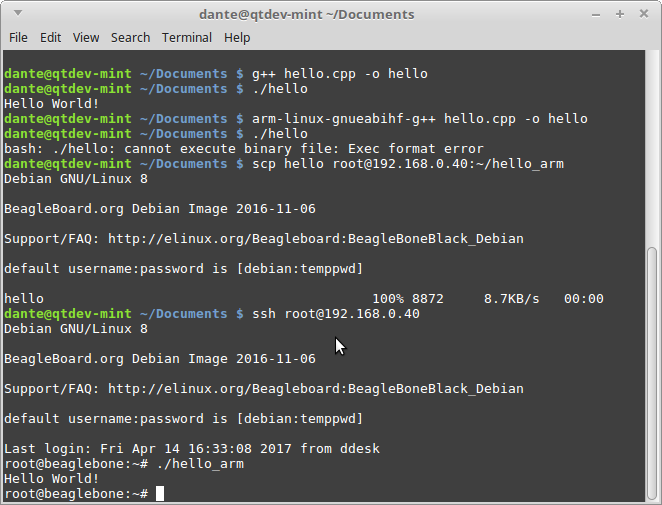
3. Configure and build an ARM-friendly version of Qt
As of right now, the latest release of Qt is 5.5. I gave up trying to compile that for an arm device, and the newest version I have working is 4.8.6. I download the source package from here:
~Qt Download Archive > Qt Everywhere 4.8.6~
2021 Feb 26 update: Version 4.8.6 seems to have been removed. You may want to try 4.8.4 instead, but I have not tested that one:
Qt Download Archive: 4.8 versions
I uncompress the package and modify the following qmake.conf files to make sure they list the arm-linuxgnueabihf- prefix across the board. I am not entirely sure all three are necessary, but they work with the configure command I will use shortly.
[qt_source]/mkspecs/linux-arm-gnueabi-g++/qmake.conf
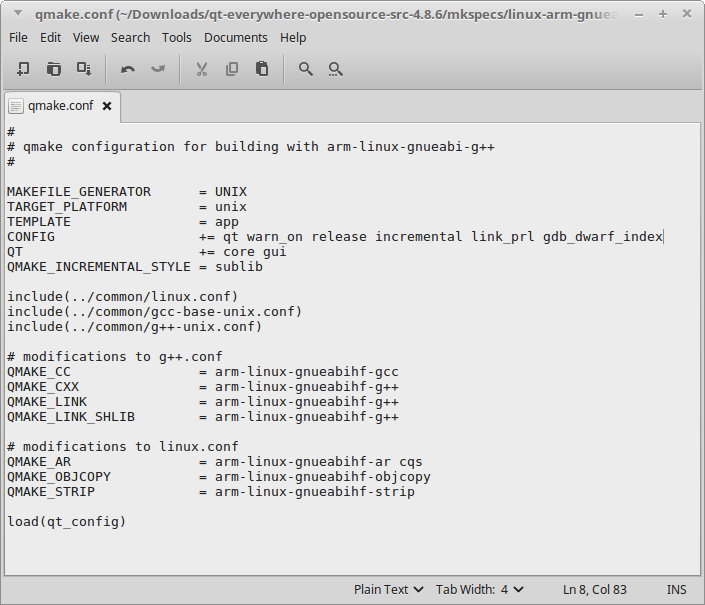
[qt_source]/mkspecs/qws/linux-arm-g++/qmake.conf
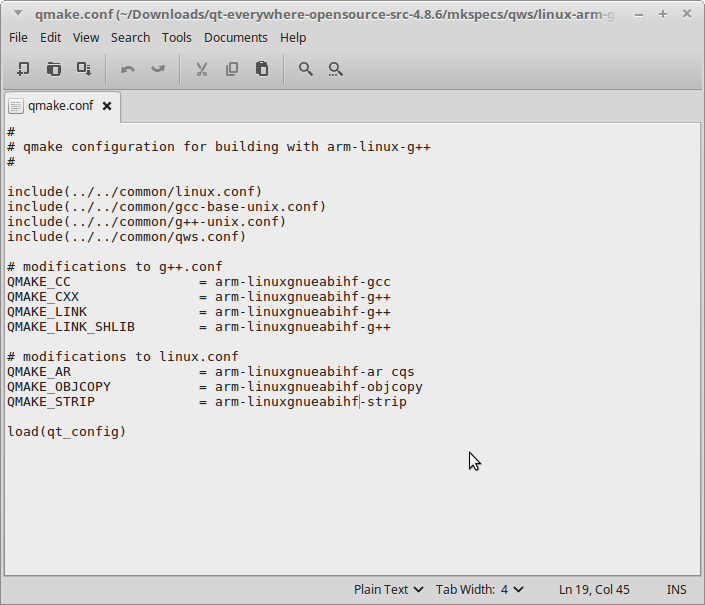
[qt_source]/mkspecs/qws/linux-arm-gnueabi-g++/qmake.conf
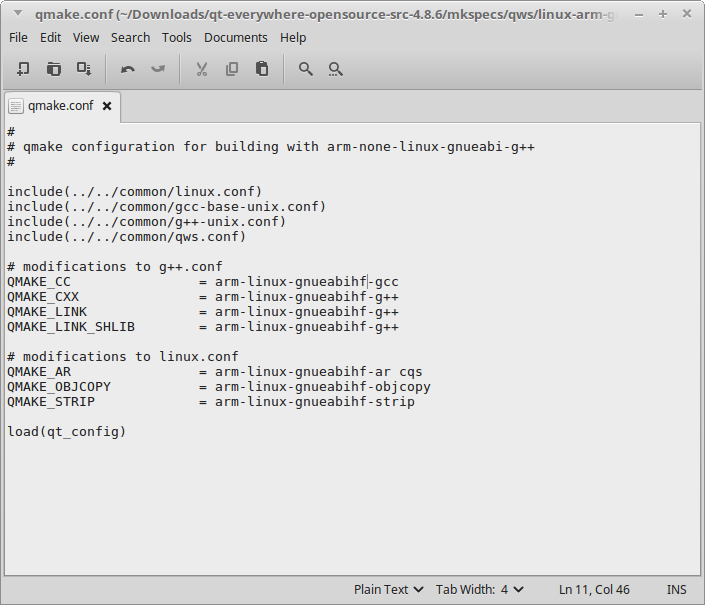
I go back to the shell and run the configure commmand. I only want Qt for network, timers, and file operations for the time being. I use the configure command to request that no multimedia modules are built.
I also specify the install directory (/usr/local/qt4). All applications compiled with this Qt version will look for the libraries in this path.
[qt_source_path]$ ./configure -embedded arm -xplatform qws/linux-arm-gnueabi-g++ -prefix /usr/local/qt4 -debug-and-release -opensource -no-phonon -no-audio-backend -no-phonon-backend -no-multimedia -no-script -no-gif -qt-zlib -no-cups -no-accessibility -no-opengl -no-glib -little-endian -v
Once everything is configured, I use make and make install to build Qt and install it in the specified path:
[qt_source_path]$ make
[qt_source_path]$ sudo make install
4. Copy the Qt libraries to the Beaglebone.
The make install command has placed a fresh build of Qt (including qmake and libraries) in /usr/local/qt4/. I copy it to the Beaglebone as follows:
$ scp -r /usr/local/qt4 [user]@[ip address]:/usr/local/
5. Install Qt Creator and run a test program
I head back to qt.io and download the Qt online installer for 32 bit Linux.
Once installed, I run Qt Creator and configure an appropriate kit for cross compiling (Tools->Options->Build & Run):
Compiler
Add an arm-linux-g++ compiler. The binary is found under /usr/bin:
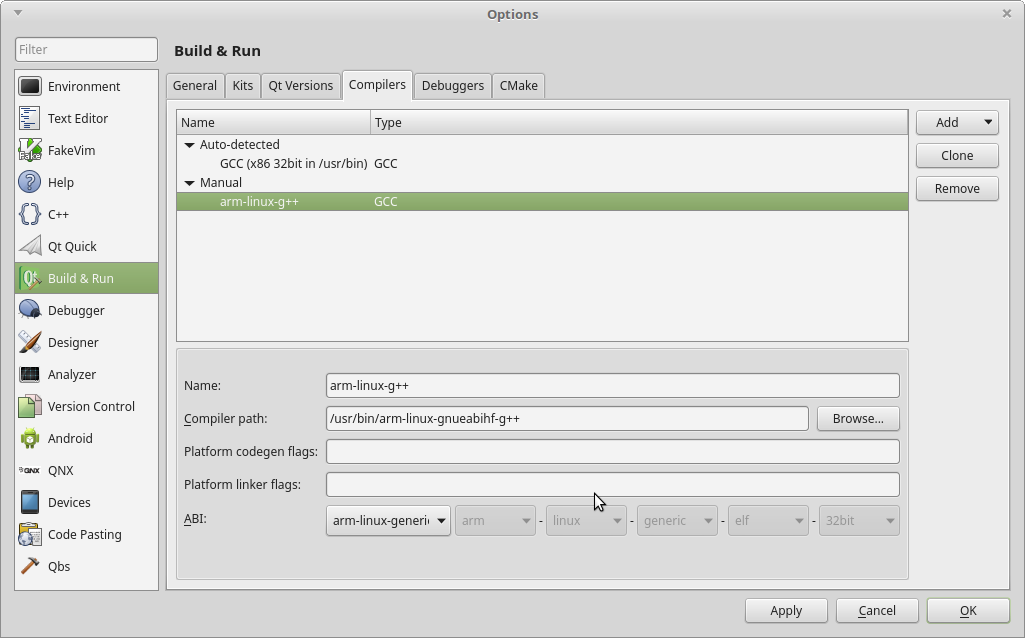
Qt version
Add a Qt Version- this means the qmake binary. In this case, it is found in /usr/local/qt4/bin:
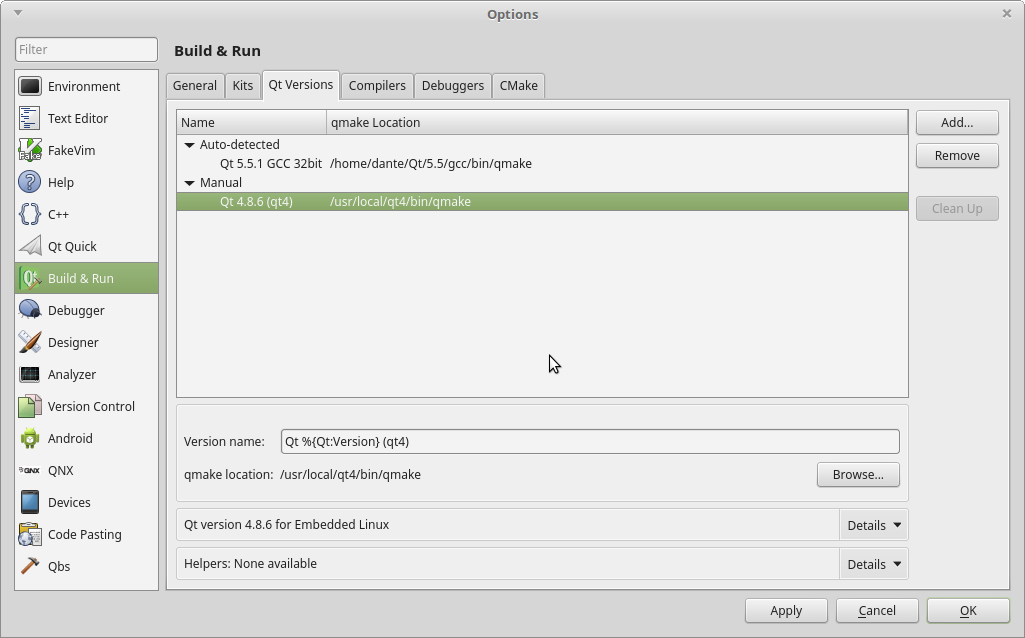
Kit
Add a kit to target the ARM device in question. I call this kit Arm Qt 4.8.6. I set the compiler and Qt versions to the ones I just created and hit OK.

Create a new Console project and call it HelloArm. Qt Creator will auto-generate a main.cpp file. Add debug lines so it prints Hello ARM!:
#include <QCoreApplication>
#include <QDebug> // Added to template
int main(int argc, char *argv[])
{
QCoreApplication a(argc, argv);
qDebug() << "Hello ARM!"; // Added to template
return a.exec();
}
I build the project using the Arm Qt 4.8.6 kit.
I go back to the shell and copy the resulting binary to the Beaglebone:
[path_to_binary]$ scp HelloArm [user]@[ip_address]:[remote_path]
[path_to_binary]$ ssh [user]@[ip_address]
[remote_path]$ ./HelloArm
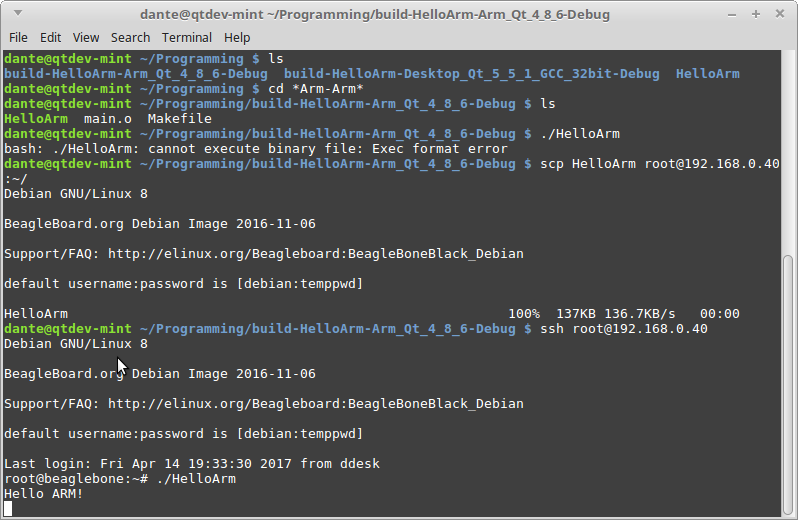
Success! I can now access tons of extra functionality provided by Qt on the Beaglebone.
Questions? Comments? Give me a shout!